WildStar: Addons Guide (F2P Edition)

Hey folks – been awhile! I’ve picked up WildStar again, since going free to play, so I’m going to try to knock out guides as I see a need and see common questions. First up is going to be Addons!
For those new to WildStar, or MMOs in general, Addons are basically plugins you can add to the game, created by players, which enhance the interface or functionality of the game to make something prettier or more efficient. To manage your addons, I’d highly recommend snagging the Curse Client, as this makes it all very easy to install and update. See my custom UI below, as an example.
The Addons
Below, I’ve listed all the addons I’m currently using, along with a quick description of what it does.
- Compact XP Bar – Shows current Class and Path experience percentages, along with current money.
- FixObjectiveTracker – Enables the large and often obtrusive Objective Tracker to be moved!
- ForgeUI – UI overhaul. Simplifies the UI, highly recommended. Comparable to a very lightweight ElvUI (for those familiar with Warcraft).
- Grid – Compact unit frames, mostly for healers, to allow for easier targeting via mouseover (Thanks Croog).
- Interruptor – Showcase target or focus cast bar, front and center. This displays Interrupt Armor and the cast bar very prominently.
- LUI Aura – Highly flexible tracker for pretty much anything you’d like to track (buffs, debuffs, etc). This is comparable to WeakAuras for those familiar with Warcraft.
- RaidCore – Boss ability timers for Raid encounters (DBM/BigWigs for those familiar with Warcraft).
- RareTracker – Window appears when a Rare mob is nearby. These can drop extra loot and house decor.
- TapThat – *controversial, but sanctioned by devs* – Auto solves tap and simon puzzle interactions. Once they become annoying to you, install this.
- Vince Builds – Automation for swapping gear and action sets.
- Vortex Meter – Most commonly used Damage Meters. Also useful for seeing who is, or isn’t, interrupting (spoiler: this is very important in WildStar).
Conclusion
Keep in mind, you don’t need to restart the client when you add or remove an addon. You can simply /reloadui while in-game. You can also load, or choose not to load, addons per character in game, via the Addons pane in the Esc menu. If you choose not to use the Curse Client to manage your addons, you can install manually by following these instructions. Hope this has helped y’all!
It’s been about a year since I’ve been involved with WildStar and it’s nice to be back, even just casually. I’ll continue to tweak this guide and create new guides as I continue to relearn everything. If you have any addons you’d like to see added to this guide, let me know here or on Twitter!
Updates!
By popular demand (you guys have been awesome), here is a screenshot of the layout configuration for ForgeUI, as seen in my UI. If you have any questions, feel free to ask!
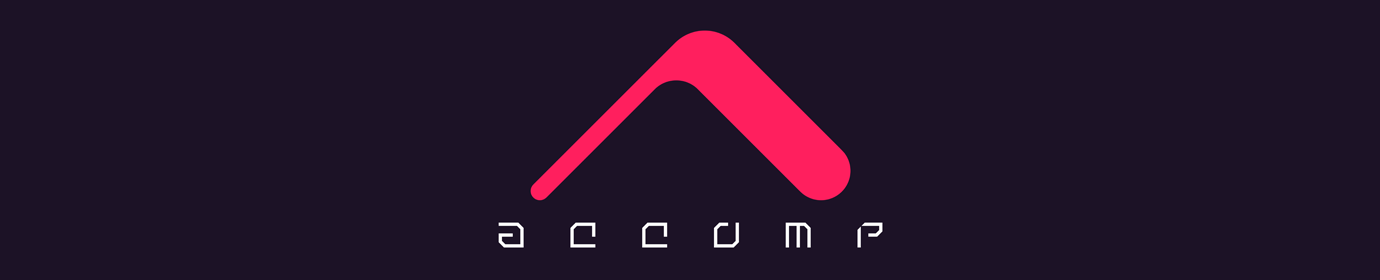












Ohh, thanks for the write up! You should take a look at “Grid” for group / Raid frames if you use a targeted healing class as an alt (esper / SS). It’s super useful to target players on mouseover in the heat of an instance. 🙂
Good work! 🙂
Thanks for this – playing DPS atm, I didn’t even think about it. I’ve added it to the list!
This is greatly appreciated! Thank you!
Not a problem, glad you enjoyed it!
Hi. What DPS meter and threat monitor would you recommend?
The DPS meter you should use is listed in the guide – Vortex Meter. As far as threat goes, there’s an addon called ThreatMeter. Not entirely sure if it’s been updated, but you could probably just use that.
Nice Article, but tbh, I miss some tidbits about how to actually _set up_ an UI like that 🙂
Hey there! I’ve added an addition to the guide with a screenshot of my ForgeUI layout setup. Hope it helps!
Hi, how did you moved action side bars and ho you made main action bar to 3×3 ?
Hey there, I’ve updated the guide with a screenshot of my ForgeUI setup. Just open the ForgeUI config (F) on the minimap or in the Esc Menu to access it. Hope it helps!
On ForgeUI, I don’t recommend it if you’re a new player and leveling. I used it and it did weird things to my abilities like put a class skill in a path skill slot with me not being able to unbind it. I was told not to use ForgeUI until I received all my abilities. So I’m just throwing this out if any new player reads this who is leveling their character